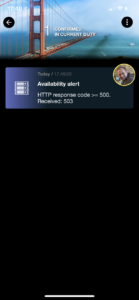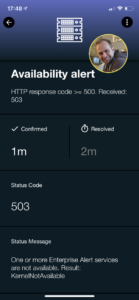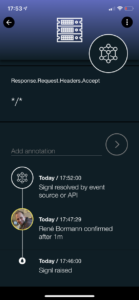SIGNL4’s core job is to reliably alert operational teams. However, we’ve been asked a couple of times if SIGNL4 can also monitor a website’s uptime. Well, we developed an app and it is now available in the SIGNL4 app gallery. You can now monitor the availability of websites AND get instantly alerted if it goes down.
How it works
The new SIGNL4 app “Website Monitoring” checks the availability of a website and queries its URL in configurable intervals. If an error occurs, the website is considered unavailable and SIGNL4 notifies your team. On the other hand, the app will automatically close the created “Signl” as soon as the website is available again.
The monitored website is considered unavailable if any of the following criteria applies:
- A connection to the website cannot be established
- The website returns an HTTP code greater than or equal to 500 in the response
- The website has taken too long to respond (optional, time configurable)
In addition, you can specify the number of consecutive test runs in which the website does not need to be available in order to be alerted. This reduces false alarms for short, sporadic network problems.
Setup and Configuration
Follow these steps to set up web monitoring with premium alerting:
- If you don’t have a SIGNL4 account yet, create one here.
- (Optional) Invite other team members, so that you are not the only one who has to get up at night and fix your websites.
- Log in to SIGNL4 and click on “Apps” in the menu.
- At the bottom of the page, click “Create” under “Website Monitoring“.
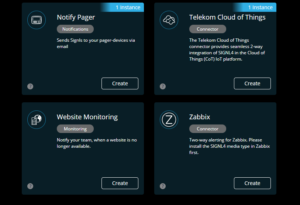
- Now you have to configure the app so that your website can be monitored:
- Enter a name and description to help you remember what is being monitored.
- Website URL: Here you can enter any URL. The URL must answer an HTTP GET. The response body is not important for monitoring. Don’t enter links to any large files, otherwise the app will refuse its service. The limit is 1MB response size.
- Check interval: Enter in cron format when or in which interval the availability should be checked. The default value means every 2 minutes and can be adjusted accordingly. Secondary checks are not supported. More about cron can be found here.
- Timezone: If you use a relative interval you can leave this value as it is. If you want to check at fixed dates, select the time zone in which this should happen.
- Fault Tolerance: Who does not know it, a router gets a new firmware shortly and you are woken up. If you do not want to consider such short-term network problems, increase this value. The default value of 3 means that you will only get the alarm the third time after the website was unavailable in a row.
- Required response time (ms): Here we are actually already at Performance Monitoring: If you want to be alerted when the website takes too long to respond, you can set the threshold value for the alarm here. The value should not be smaller than its second, depending on the location of your EU website: sometimes it takes time.
- Title: Here you enter the title of the alarm in SIGNL4 so that you can immediately recognize what is going on.
- Text: Here you can enter a fixed text, which will be displayed immediately below the title in the app. If you leave this blank, the app will include a reason why the website is not available (see how it works)
- Signl Category: The name of a category to be assigned to the alarm (useful for responsibilities, alarm tones, etc.). More information can be found here.
- That’s it! Click on “Create” and then on “Activate” from now on monitoring and alarms will be activated.
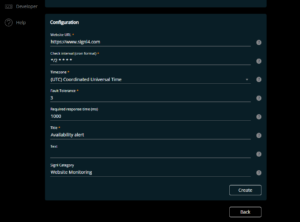
Notifications and mobile App
Download the SIGNL4 mobile app and sign in with your SIGNL4 account. Watch this video to learn how you can manage your alert notification preferences in the app.
When the Website Monitoring app has fired an alert to your team, it looks like this in the SIGNL4 mobile app. It will be closed automatically when the page has become available again.
Please, note that you can create multiple instances of this website monitoring app and hence monitor uptime of multiple sites for free.