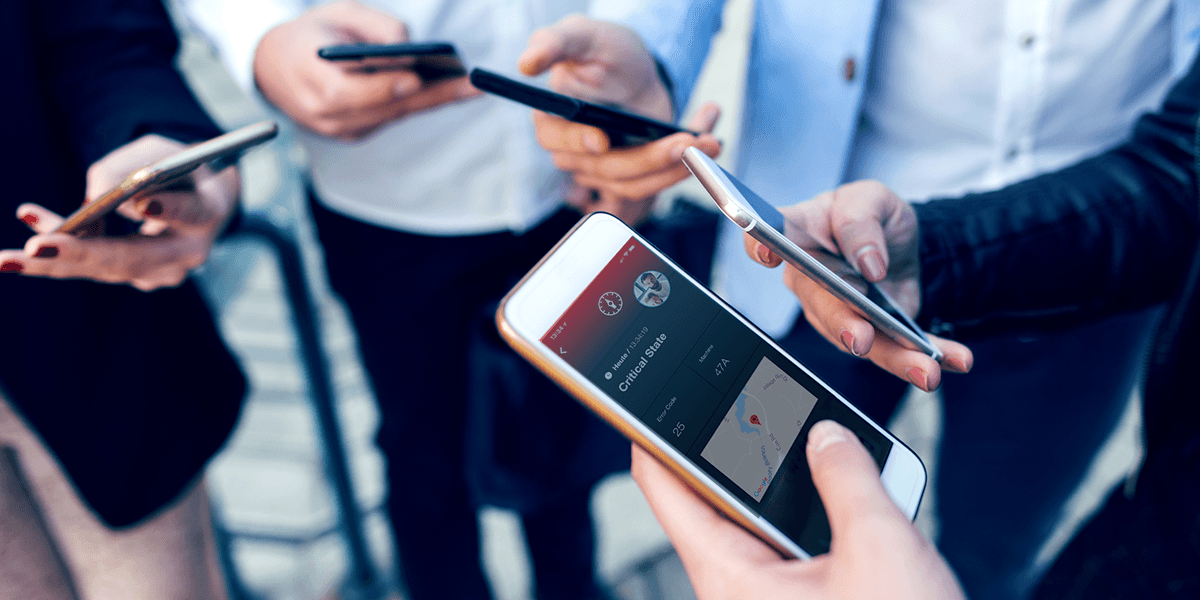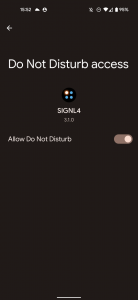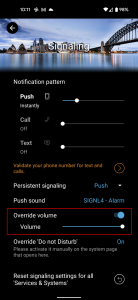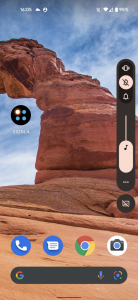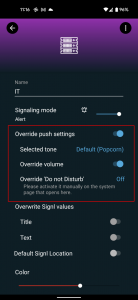With our latest Android app update (3.1., build 242) you will never miss a critical SIGNL4 alert again. Even if your phone is muted or in do-not-disturb mode, SIGNL4 can now make a lot of ‘noise’ and wake you up reliably when a major or critical incident occurs. Here is how it works….
Mute and low volume override
SIGNL4 can ignore and override Android system volume and even the mute setting when a new notification is received. The SIGNL4 app will still play a sound at the volume of your choice. Follow these steps to set a dedicated notification volume for SIGNL4 alert notifications:
- Open the settings menu in the SIGNL4 app and then select “Signaling”.
- Now activate the “Override volume” button.
- In the window that opens press “Grant Access”, this will open a further system page.
- Search for the SIGNL4 app on this page and activate the “Do not Disturb” access for SIGNL4.
- the same switch can also be accessed in Android as follows: Settings -> Apps -> Special app access -> Access during “Do not disturb” -> SIGNL4
- You can now return to the SIGNL4 app and set your desired volume for push notifications with the slider. This volume setting will then always be used regardless of the currently set system volume.
Override ‘Do not disturb’ (DnD)
If you are using ‘Do not disturb’ and want SIGNL4 notifications to pass through and make a sound, follow the steps below:
- Open the settings menu in the SIGNL4 app and select “Alerting”.
- Press the blue text link next to ‘Do not disturb’.
- A system page opens with notification settings for SIGNL4.
- Activate “Do not disturb” here.
- The same switch can also be called in Android as follows: Settings -> Sound & Vibration -> Do not disturb -> Apps -> SIGNL4 -> Alarm notifications.
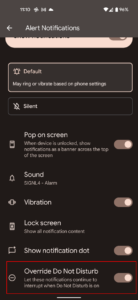
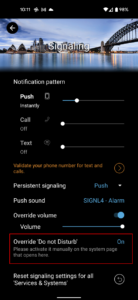
Please note that on some Android devices the system screen on which you enable DnD override permission for SIGNL4 may vary. On some device general DnD settings open and you have to add the SIGNL4 mobile app to a list of allowed app notification during enabled DnD mode.
Category-based override
Of course, it is also possible to override DnD for specific alerts only, i.e. based on SIGNL4 categories. This provides for much greater granularity and flexibility. In case you have alert categories associated with severity, you may want to let alerts pass with critical severtiy only.
This feature works for both mute override/volume and ‘do not disturb’. Follow these steps to set up category-based exceptions:
- Open the settings menu in the SIGNL4 app and then select “Services and Systems”.
- Open the desired category.
- Activate “Override push settings”.
- Activate the switch “Override volume” if needed.
- This will always play push notifications of this category in the volume set in the App Settings -> Alerting -> Override Volume -> Volume.
- Press the blue text link next to ‘Do not disturb’. This will open a system page where you can activate ‘Do not disturb override’ for this category.
- This switch can also be activated in Android under Settings -> Apps -> SIGNL4 -> Notifications -> Category name -> Ignore “Do not disturb” because SIGNL4 registers a separate notification type for each category in Android.
Summary
With SIGNL4, critical alerts get heard and we’ve implemented a variety of features to make sure alerts never go unnoticed. This not only includes features listed above but also escalations, repeated notifications, alert acknowledgement and much more. By the way, we also support mute override on iPhones. To learn more about SIGNL4 and its capabilities for critical incident alerting, click here.