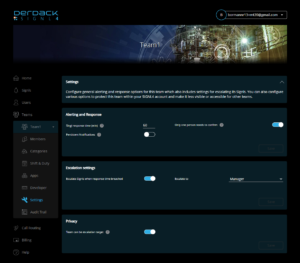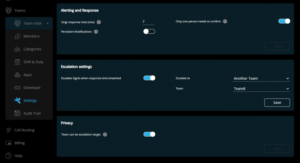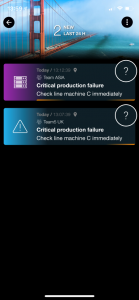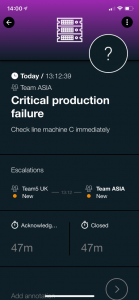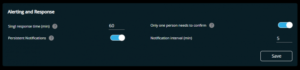Our November update introduces new team settings and, along with them, entirely new options for escalating Signls. This will allow you to make your incident response even more reliable. One application is to create a ‘managers on duty’ teams with full duty scheduling capabilities and escalate missed Signls to such 2nd level response team. As always, you can find all the details in this article.
New Settings for Teams
First of all, we have cleaned up the SIGNL4 web portal a bit and given the alerting and response settings of the individual teams their own page.
Under Team -> Settings you can now see all options around alerting and response of this team at a glance. Some of them were previously located on the members page, others are new (see below).
New Escalation Features
In the middle of the page you can now set whether a missed Signl should be escalated further.
When are Signls escalated?
A Signl is considered missed when it is not acknowledged within the “Signl response time” (at the top of the page). This is regarded as a ‘breach’ of the set response time. In case of such breach, an escalation can be triggered.
To whom can be escalated?
Signls breaching response time can be escalated to all punched-in managers of the team or – and this is completely new – to another team.
In general, each team can be a target of an escalation. However, this needs to be explicitly enabled through the “Team can be escalation target” in the “Privacy settings“. If this option is disabled, this team will be shown in the drop-down list as a target for escalations.
How do you recognize escalated Signls?
You recognize a Signl escalated (to your team) by an orange stripe on the left in the overview (web portal or mobile app). Signls escalated away from your team to other team or the manager have an orange stripe on the right.
Details of such Signls also display an area that shows the escalation chain.
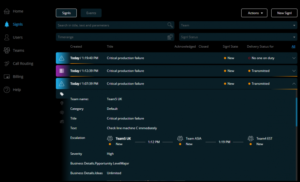
The escalation process and handling
Incident response becomes super effective, also across teams. Are you are in full control. If you see a missed Signl as escalated away, you can comment on it to communicate with the escalation target (team). If you comment on Signls that have been escalated to you, those comments will also be synchronized to the original team and its Signl.
The same happens with the Signl status (alert lifecycle status). If you see a Signl after it was escalated to you and then realize that the originally responsible team confirmed it, you can simply close your Signl. Vice versa, a Signl acknowledged by the escalation target team, can still be acknowledgded/closed/annotated by the originally responsible team. This is because SIGNL4 creates copies that are linked to each other for a fully transparent and flexible incident response process.
How often can escalation take place?
Each team can set one escalation target. In total, 3 escalation levels are supported.
Set persistent notifications
New on the page in the alert settings section at the top is that you can now finally set at what interval you want to receive persistent notifications for new Signls. The default value here is 5 minutes, but you can now also change it to match your Signl response time.
An interval of 10 minutes with a Signl response time of 30 minutes would mean that as long as you don’t acknowledge it, you would be re-notified for a Signl up to 3 times before it would escalate further. Which channel is used for this is still determined by each user in the mobile app itself.
As always, we wish you a lot of fun while discovering and are already working on the next update. 😎