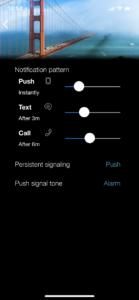We are incredibly proud to announce the May 2018 update, which adds the following new features to SIGNL4:
- Persistent alert notifications via text and voice call
- In-app triggered alerts transmit current geographic location
- Alerts can be enriched with maps and geolocation
- Intelligent notification flood protection algorithm (notification suppression)
- Extended MDM support (MobileIron) for App Config
Happy exploring!
Persistent alert notifications via text and voice call
Alerting is now also possible via text and voice calls.
First, you must validate your telephone number to ensure it is supported by the service. In the mobile app, simply open Settings (gear icon) -> Profile. Then enter your cell phone number, and press the button to validate. This will send a verification code via text, which you have to enter on the following page. That’s it.
Next, purchase credits for text and voice. For testing purposes, each SIGNL4 team gets a test amount of 0.70$. As soon as it is used up, please purchase a prepaid package for text and voice calls in your SIGNL4 account. Topping up the account balance can also be automated by enabling auto top up in under “Billing”.
Pricing per call or SMS text can be found here.
A log containing all notifications and applied costs can be downloaded under “Audit Trail” in the SIGNL4 account management.
Last but not least, each SIGNL4 team member can choose when to apply text or voice call notifications in his personal ‘notification pattern’. In the mobile app, open signaling settings (gear icon -> Signaling). Use the sliders to define if and when to send push-, text- or voice-call notifications based on the time when a new Signl is triggered. Note that notifications will only be sent in case the Signl was not already confirmed at the time defined with the slider.
In-app triggered alerts transmit current geographic location
When Signls are triggered manually in the app, your current geo location can be obtained and sent with the Signl. When Signls contain geo location the app will display a map that shows the location where that Signl has ocurred. When manually triggering a Signl for the first time, the app requests access to your location information. Afterwards permission can be granted or withdrawn under Settings (gear icon -> About).
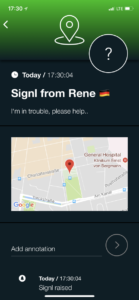
Enrichment of alerts with maps and geolocation
Geo location data can also be submitted when Signls are triggered via the Webhook of your team. Simply include a JSON parameter with the name “X-S4-Location” and longitude/latitude like in this sample:
{
'Type' : 'Security alert',
'Gate Id': 'A01',
'Source' : 'Gate agent',
'Message code' : 'Agressive passenger',
'X-S4-Service' : 'Security',
'X-S4-Location': '52.399493, 13.058592'
}Intelligent notification flood protection algorithm
SIGNL4 was also enhanced with a feature that we call “flood protection”. The idea is to protect you from too many notifications in case your monitoring or device sensors “drive a little crazy”. Therefore, SIGNL4 ensures that you’ll never get more than 4 notifications within a minute. When this treshhold is exceeded SIGNL4, sends a push telling you that flood protection is being enabled and won’t send further notifications. Signls however will still be created and can be browsed in the app. However, you won’t get further notficiations unless things have recovered back to normal.
Extended MDM support (MobileIron) for App Config
We have added more settings that can be configured via MDM systems such as MobileIron. The iOS app does now support these new configuration parameters:
- anonymous_analytics_enabled
Configures if the app sends anonymous usage information to Google Firebase Analytics. Sending this information helps improving the service and the mobile app. If this value is set, the app user cannot change this setting in the app anymore, otherwise he can configure it according to his preferences in the app.
The value is a text string and must equal “true” or “no” - send_location_enabled
Configures if the app sends geo location information with manually triggered Signls. If this value is set, the app user cannot change this setting in the app anymore, otherwise he can configure it according to his preferences in the app.
The value must be a text string and equal “false” or “no”.