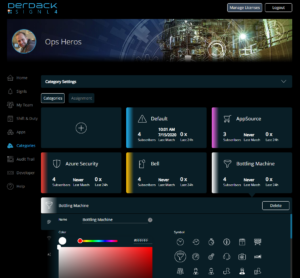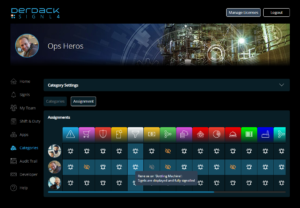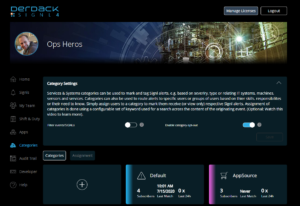Our August update now makes it easy to assign team responsibilities for individual systems through our categories. This is no longer only possible by each team member in the mobile app, but can now also be done centrally in the web portal by the team administrator. All details can be found in this blog article.
Category management in the web portal
What was previously only possible in the mobile app can now also be done in the web portal: team administrators can now also manage categories.
In the new menu item “Categories”, service and system categories of the team can be conveniently managed.
This includes the creation, editing and deletion of categories. For each category, visual details (name, color and icon) and keywords for assigning the respective category to incoming events can be defined. It is also possible to make settings for overwriting Signl data (title, message text, geo location).
You can also see on the tiles of the category overview how often a category has matched an incoming event, when it was last assigned, and how many team members are assigned to the category. This makes it very easy to see, for example, when a problem of a certain type last occurred.
Define responsibilities via category assignments
By clicking on the Assignment button, you can easily define your team’s responsibilities for alerts in the respective service and system categories.
This is easily done in the matrix by clicking on a user/category cell. Multiple clicks on this cell will change the status of a user for this category as follows:
– No Signls (the user does not see the Signls of the category and does not receive any notifications. He is therefore not responsible for them)
– Signls are only displayed (the user sees the signls of the category, but does not get notified)
– Signls are displayed and fully signalled (user is responsible for events of this category and must receive notifications for them)
It is also possible to change the assignment status for all users or categories at once by clicking on a category or user.
Please note that the category assignment page is only available from the “Optimize” plan onwards.
Make category related settings
With the new update we have moved 2 settings from the team page to the new category page:
- Filter events/alarms: if enabled, events that cannot be assigned to a category (based on keywords) are discarded
- Enable deselect category: if this checkbox is deactivated, users can no longer change their category subscription status in the mobile app themselves.
This is useful if you only want to assign responsibilities centrally (see assignment page – from plan “Optimize” onwards) or if you just want to prevent users from deselecting categories at all and thus always receive notification for all Signls.
This setting can be made starting with the “Notify and Connect” plan.
We hope you are going to enjoy the new features. Let us know any time what you think about our work and rate SIGNL4 in appstores or on other rating sites.