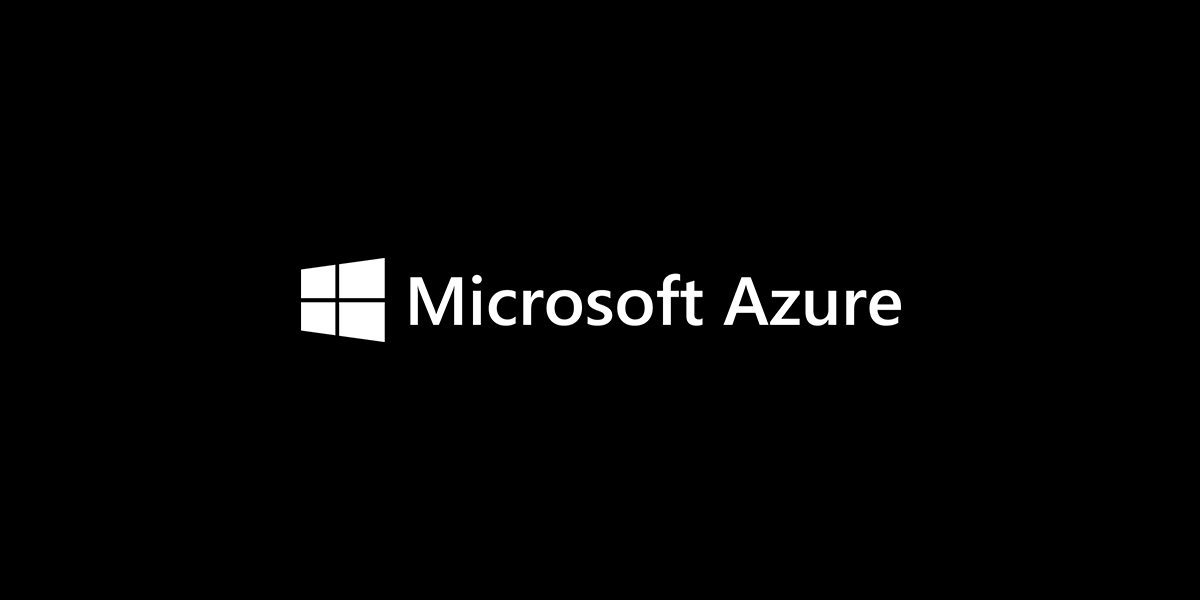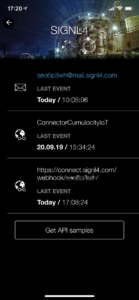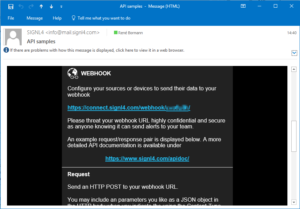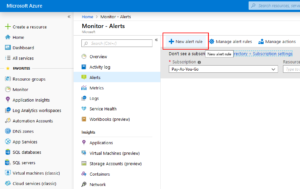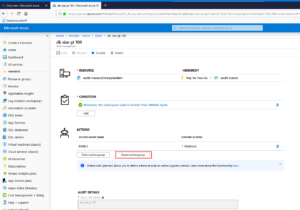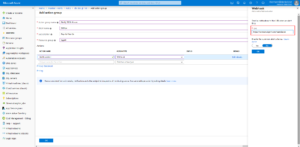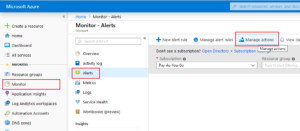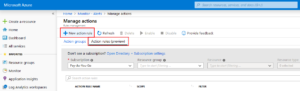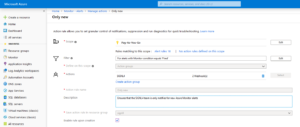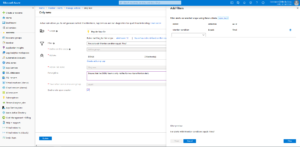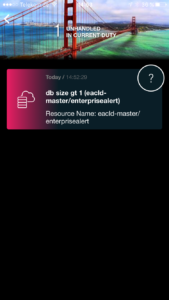SIGNL4 provides persistent and real-time alert notifications to your admin team. Sending alert notifications exclusively to members on duty reduces response times, notification noise and fatigue. Ownership of alerts improves accountability and ensures real-time transparency.
Sample Use Case
We will setup an operational alert for an Azure Database. The alert condition will be based on the total data-base size, i.e. your team will be notified when the size of your Azure Database exceeds a certain threshold. However, you can implement reliable alert notifications to your operational teams for other Azure infrastructure assets. Simply follow the instructions in this blog post.
Use the SIGNL4 Webhook
We’ll send Azure Monitor alerts to the webhook of your SIGNL4 team. To do that identify your SIGNL4 webhook URL first:
- Open the SIGNL4 app and tap on the gear next to your user name
- Choose Team -> APIs
- Press ‘Get API Samples’ to send yourself an email which includes your teams webhook URL
- Copy the URL from the webhook section of the email into your clipboard
Setup new alert rule in Azure Monitor
Now setup an alert rule in Azure Monitor. We will configure an alert rule to receive notifications when the database size increases a configured threshold. You may also configure these rules for any other Azure asset in the same way.
- In the Azure portal, navigate to Azure Monitor. Then click on Alerts in the navigation blade, followed by a click on New alert rule
- Select a name for your rule and target it to a specific Azure resource (e.g. a SQL Database) in the RESOURCE section
- In the CONDITION section, add a condition in which the total size of the database must exceed 1 megabyte (to be able to easily test this rule; increase it afterwards)
- Under ACTIONS, create a new action group that notifies a webhook. Enter the URL of your SIGNL4 team webhook as shown in the screenshot
- Finally, enter a an alert name and a description, then click save.
Create a new action rule
The alert rule created above, basically defines an unhealthy condition for your Azure resource. Whenever the this condition is met, a new alert is created. The attached action rule with the SIGNL4 webhook notification ensures that your SIGNL4 team gets a new alert notification when the alert is created in Azure Monitor. However, you may also get new Signls when the alert in Azure Monitor is updated. This can be prevented with use of a so called action rule. As the name suggests, the action rule allows to setup additional criteria that must apply in order for the action group’s actions to execute.
Follow these steps to create a new action rule:
- In Azure Monitor, click on Alerts and then click Manage actions
- On the page that loads, lick on the Action rules tab, then click New action rule
- Scope your action rule so that it applies to some alert rules. In the example below the action rule is scoped to the whole subscription and all alert rules in it
- Under Filter, click Edit and make sure to filter for Monitor condition being Fired (See screenshot)
You’re ready to get your Signls
That’s it – you are good to go! Presumed that your database size is or becomes larger than 1 megabytes, Azure Monitor will now create a new alert and forward it to your SIGNL4 webhook. The SIGNL will be notified to all of your team members on duty and is immediately visible for everyone in the SIGNL4 app!